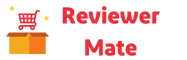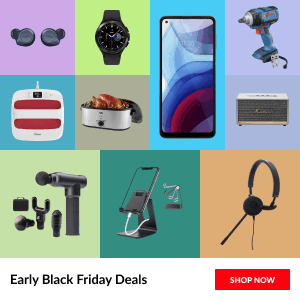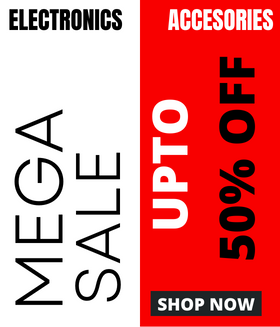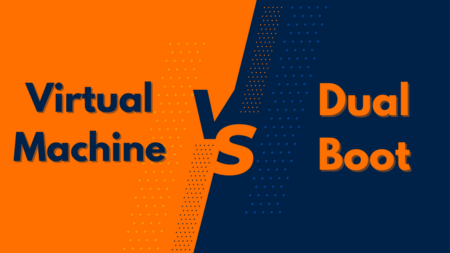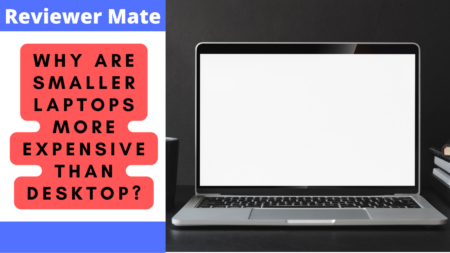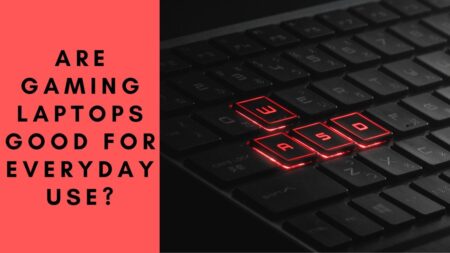Multitasking has become an integral part of our work culture. With an increasing amount of workload, people often find themselves in a situation where they need to use two applications simultaneously on their laptop.
Laptops have a feature that can help you do just that – split-screen mode. In this guide, we will walk you through the steps to use the split-screen feature on your Dell laptop.
How to Do a Split Screen on Dell Laptop
Step 1: Open the First Window
The first step is to open the application that you want to use on one side of your screen. It is important to note that the split-screen feature works only with windows that are already open.
Step 2: Maximize the First Window
Once you have opened the first window, maximize it. This will allow you to use the entire screen space for the first window.
Step 3: Drag the First Window to One Side of the Screen
Click and hold the title bar of the window, then drag the window to either the left or right side of the screen until the cursor reaches the edge of the screen. Once you release the click, the first window will occupy one side of the screen.
Step 4: Open the Second Window
Now, open the second window that you want to use. You can do this by clicking on the application’s icon on the taskbar or by pressing the Windows key and selecting the application from the Start menu.
Step 5: Maximize the Second Window
After opening the second window, maximize it. This will allow you to use the entire screen space for the second window.
Step 6: Drag the Second Window to the Other Side of the Screen
Click and hold the title bar of the second window, then drag the window to the other side of the screen until the cursor reaches the edge of the screen. Once you release the click, the second window will occupy the other side of the screen.
Step 7: Adjust the Size of the Windows
Once you have both windows side by side, you can adjust the size of each window by dragging the divider between the windows. This will allow you to have more space for one window and less for the other.
Step 8: Enjoy Multitasking
Congratulations! You have successfully split the screen on your Dell laptop. You can now enjoy the benefits of multitasking by using two applications side by side.
Conclusion
The split-screen feature on laptops can help you be more productive and efficient in your work. Whether you are a student, a professional, or a casual user, using the split-screen feature can make your work easier. By following the simple steps outlined in this guide, you can quickly split your screen and use two applications side by side.
In conclusion, the split-screen feature is an easy-to-use and essential tool for multitasking. With a laptop, you can split your screen in no time and work on two applications simultaneously, which can help you complete your work more efficiently.